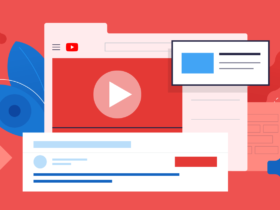In the era of streaming services, music lovers have found solace in platforms like Last.fm, a treasure trove of curated tracks and personalized recommendations. However, an internet connection is sometimes not readily available, or you simply want to enjoy your favorite tunes offline. That’s where knowing how to record music from Last.fm becomes a valuable skill. By capturing and saving your preferred tracks, you can create a personal library that can be accessed anytime, anywhere, without relying on an active internet connection.
In this article, we’ll explore various methods and tools enabling you to effortlessly record music from Last.fm and indulge in uninterrupted musical bliss whenever you desire.
Record Last.fm With Audio Recording Software
Audio recording software is convenient if you want to record music from Last.fm and create your offline collection. With the right software, you can capture and save the audio output from Last.fm directly to your device. Whether you’re using a computer or a mobile device, audio recording software provides a seamless solution to convert your favorite tracks into downloadable files. This method allows you to preserve your beloved Last.fm playlists and enjoy them even offline, giving you ultimate control over your music listening experience.
How iTop Screen Recorder Hepls Record Last.fm
iTop Screen Recorder is a versatile tool that can assist you in recording music from Last.fm effortlessly. With its user-friendly interface and powerful features, iTop Screen Recorder makes the process simple and efficient. By selecting the audio recording mode, you can capture the system sound directly from your computer while playing music on Last.fm. This means that every note, beat, and lyric will be recorded with pristine quality. You can then save the recorded file in your preferred format, allowing you to enjoy your Last.fm tracks offline whenever and wherever you want. iTop Screen Recorder empowers you to create a personalized music library accessible at your fingertips, allowing you to listen to your favorite tunes anytime.
How to Record Last.fm Music Steams with iTop Screen Recorder
Recording Last.fm music streams with iTop Screen Recorder is straightforward. Follow these steps to capture your favorite tracks:
- Download and Install iTop Screen Recorder: Visit the official website of iTop Screen Recorder and download the software. Once downloaded, run the installer and follow the on-screen instructions to install it on your computer.
- Launch iTop Screen Recorder: After installation, launch the software by clicking on its icon from the desktop or start menu.
- Configure Recording Settings: Set up the appropriate recording settings before starting the recording. Click on the “Settings” icon in the top right corner of the iTop Screen Recorder interface. You can select the audio source to record system sound by enabling the “System Sound” option. Adjust the volume level as needed.
- Start Recording: Open Last.fm in your preferred web browser and navigate to the music stream you want to record. Once ready, return to iTop Screen Recorder and click the red “Record” button on the main interface. The software will begin capturing the system audio.
- Play Last.fm Music: Go back to your web browser and start playing the music stream on Last.fm. The software will automatically record the audio output.
- Stop and Save Recording: When you’re finished recording, click on the “Stop” button in iTop Screen Recorder or use the predefined hotkey (default is F9) to end the recording. A preview window will appear, allowing you to review the recorded content. If you’re satisfied, click the “Save” button to save the recording to your desired location on your computer.
Following these steps, you can effectively record Last.fm music streams using iTop Screen Recorder and enjoy your favorite tracks offline anytime.
Pricing of iTop Screen Recorder
iTop Screen Recorder offers a range of pricing options to cater to different user needs. Here are the pricing details for this screen recorder Windows 10:
- Free Version: iTop Screen Recorder provides a free version with basic screen recording functionalities. This version is suitable for users who have limited recording requirements and are looking for a cost-effective solution.
- For users seeking advanced features and more comprehensive recording capabilities, iTop Screen Recorder offers a premium version. The pricing for the premium version may vary depending on factors such as license type, duration, and additional features.
- Subscription Plans: iTop Screen Recorder also offers subscription plans for those who prefer a flexible payment model. The subscription plans typically provide access to the full features and regular updates.
- Enterprise Solutions: iTop Screen Recorder offers customized enterprise solutions for businesses or organizations with specific recording needs. These solutions often come with enhanced support and tailored features.
It’s important to visit the official iTop Screen Recorder website to get the most up-to-date information on pricing options, as they may be subject to change over time. Additionally, the website may provide details on any discounts, promotions, or special offers available at the time of purchase.
Remember to consider your recording requirements and budget when choosing the pricing plan that best suits your needs.
Conclusion
In conclusion, recording music from Last.fm for offline listening can be achieved with the help of iTop Screen Recorder. This versatile software lets you capture the audio output from Last.fm streams, enabling you to create a personalized music library that can be enjoyed without an internet connection. With its user-friendly interface and powerful features, iTop Screen Recorder simplifies the recording process, ensuring that every note and beat is captured with pristine quality.
Whether you opt for the free version, premium version, or subscription plan, iTop Screen Recorder offers pricing options to suit various user needs. So, if you want to enhance your music listening experience and have your favorite Last.fm tracks at your fingertips anytime, iTop Screen Recorder is a valuable tool.