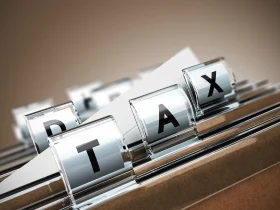If a computer is having issues, people want it fixed as soon as possible. One of the biggest causes of problems with the operating system is missing drivers. Missing Windows drivers can lead to needed equipment or programs not working at all. That is why the owner of a computer needs a way to automatically install what is missing. There are two main ways to do this. One is to find a third-party program that will work with the operating system. The other is to utilize the functionality built within Windows itself. Here are some Windows fixes.
Window Versions
Some people have to keep using older versions of Windows till there is an update to a needed program or newer equipment is approved. When a person or a company is able to upgrade, the drivers will automatically upgrade, as well. Many manufacturers have worked with Microsoft to include drivers within the operating system install itself. That will mean the installation will sense the piece of equipment and install what is necessary. This works most of the time in such a smooth manner that most people never realize it happens. Just monitor the update to see if issues happen.
Plug And Play
Some issues happen when a regular update to the operating system happens. The easiest way for the missing Windows drivers to be replaced is to unplug the device and plug it back in. A normal plug and play situation will occur and the drivers will be reinstalled. This will take place quickly and easily. If the drivers somehow are not installing, then it will give an option to be searched for. The computer will then search via what method the user decides on. Usually picking search the internet will find what is necessary to complete the install.
Windows Update
Most people think that a normal update will do all that is necessary. They do not know that optional drivers and fixes are not always picked in the program. That means that the person maintaining the computer needs to go in and check this functionality. This will automatically go out and get those updates right then if there are some that may not have been downloaded before that time. This will get the drivers that are needed. Some of the drivers may have been for optional parts most never care to utilize.
Device Manager
When all else fails, check the device manager for any driver issues. Looking for red x’s or yellow exclamation points will allow a person to see what is happening. Right-click on where the problem is and select search automatically for updated driver software to start the process. This can take a little time but will find the right driver that will work with Windows. If there are any problems, deleting the old driver. Reboot after this is done. The plug and play feature will then kick in to find a driver. These steps will allow for the best driver to be brought in.
There are a few ways that a person can make sure that missing Windows drivers are found. It just depends on how the person wants to proceed. Some drivers go missing because someone deletes the wrong items when they are trying to clean up a computer. Some get lost because of odd installation issues. A person just needs to figure out what is missing to determine what is the best solution to any problem that they find.